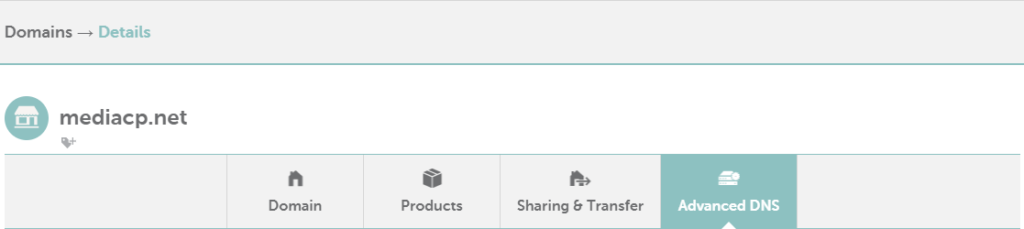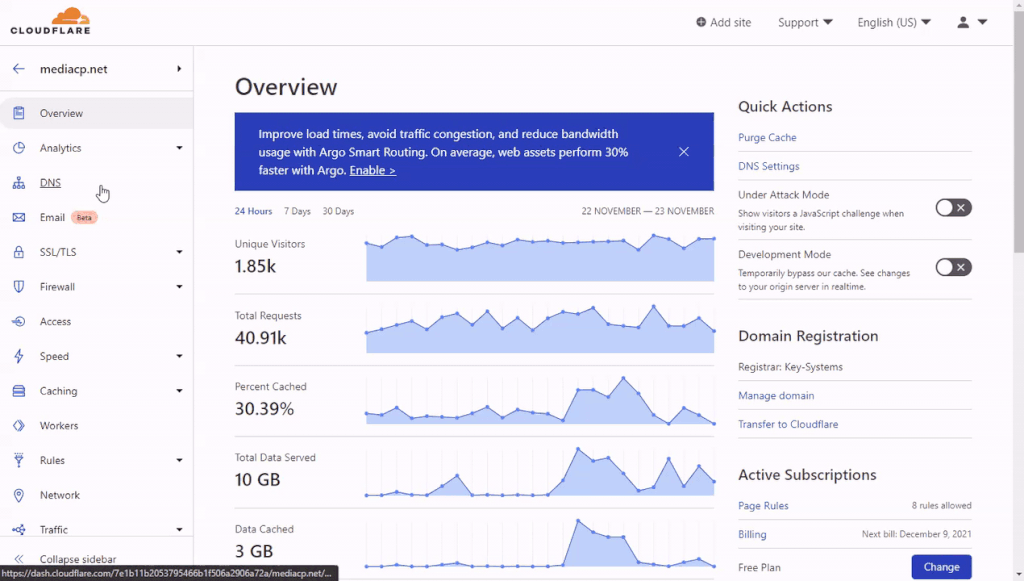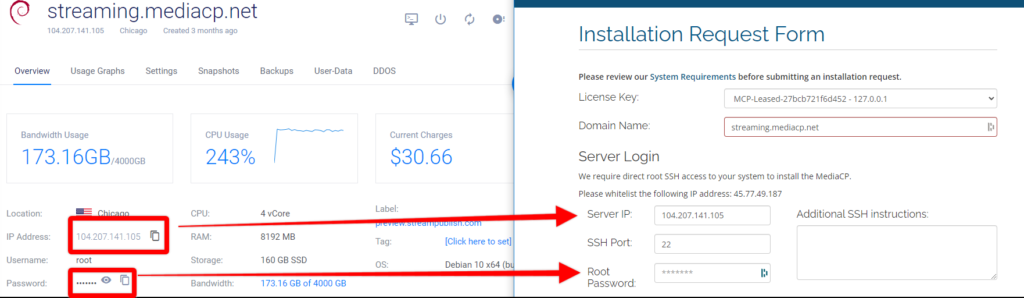This article covers the technical requirements of setting up your audio or video streaming platform to run your radio station, digital channel or reselling business. To operate the MediaCP you will require three primary components including a Domain Name, a Server/VPS (Virtual Private Server) and of course the MediaCP product itself.
In this article, we’ll show you how to setup a Streaming Platform for less than $50/month.
What is the MediaCP?
The Media Control Panel (On-Premise) is designed primarily for Service Providers that wish to resell streaming, or Broadcasters who wish to have direct control over their service. If you are wanting to setup a single radio station or video channel without the fuss then you might consider finding a MediaCP Reseller.
A domain name points a name such as "mediacp.net" to your MediaCP software, and is required in order to provide secure access.
A Server or VPS provides a platform to install the MediaCP software on. A VPS offers a great starting point for your platform.
A MediaCP license is required for each server or vps that you install the product on.
Step 1 - Purchase a domain name
The first step, if you do not already own a domain name, is to purchase one. If you do happen to own a domain name already then you can simply skip this step.
A domain name starts at about $6/year for a .COM.
You can purchase a relatively cheap domain name from Namecheap.com. This is our recommended go-to for domain purchases because they are cheap, provide decent enough support and comes packed with features.
Step 2 - Determine the MediaCP address
Now we must determine which address to use for the MediaCP software. The address you use is entirely up to you. Since the top-level domain name (i.e., yourdomain.com) is typically used to point to your own website, we recommend using a sub-domain such as streaming.yourdomain.com. This means you can easily separate the MediaCP from your Website (which we do highly recommend to begin with).
In this tutorial we’ll be using streaming.mediacp.net (not a real address). Some other suggestions are radio.yourdomain.com, audio.yourdomain.com, panel.yourdomain.com. It is entirely up to you.
Step 3 - Purchase and setup a new VPS
A VPS is a great way to get started quickly and affordably, we recommend Vultr since they offer a great stable platform in almost every region of the world. The benefit of most VPS providers is that as you grow, you can upgrade to a more powerful VPS with one-click.
Which VPS do i choose?
The System Requirements page provides some great information on getting started with Audio or Video. Below are the minimum requirements, which is all you will need for getting started.
Vultr is a VPS provider that offers a great platform globally. For either Audio or Video streaming we recommend starting with the Regular Performance – 2 vCPU / 4 GB RAM. Keep in mind that it is possible to upgrade to a larger instance at any time so you can start small and upgrade further as required.
How to purchase a VPS from Vultr
- Register an account at the Vultr website using this link and you will recieve a $100 starting credit.
- Once you login to Vultr, click on the big blue plus icon on the right of the screen and press Deploy New Server
- We recommend selecting the Cloud Compute option and directly under this the intel Regular Performance.
- Select your preferred deployment location from the list provided.
- Select the Debian 11 x64 option (our recommended)
- Select the instance size of your preference
- Finally, scroll all the way down the page and you will see “Server Hostname & Label” at the bottom. Enter in the domain name that you will be using (in our examlpe streaming.mediacp.net) then you can press the Deploy button
- The VPS may take a few minutes before it is ready. Once ready copy the IP address provided to somewhere safe, we’ll be using this to point our domain name to the server.
Connect your domain
Now that the VPS is ready and your domain name is registered, we can connect the domain to the newly provisioned VPS. Select your provider below for instructions on how to do this.
- Login to Namecheap
- Click on the Manage button next to your domain name

- Click on the Advanced DNS tab near the top of the page

- Click on the + ADD NEW RECORD button
- Enter the first part of your sub-domain into the Host field. For example, in relation to streaming.mediacp.net we’ll enter only “streaming” into the Host Field. When ready, press the green tick to save the changes.

- Your domain name is now ready to be used with the MediaCP
If your domain name servers are pointing to Cloudflare then you will need to add an A record within Cloudflare. It is important to not enable the proxy, since it could cause problems with access to your services.
- Login to Cloudflare
- Select the DNS item from the left side menu
- Click on +Add record
- Now fill out the following details, where “streaming” is the first part of our domain “streaming.mediacp.net”
- Type: A
- Name: streaming
- IPv4 address: (paste from vultr)
- Proxy status: (OFF) DNS only
- TTL: Auto
Install MediaCP
The MediaCP Support team provide a free installation service for all new trials, and also paid licenses. This is the best way to get started and ensure everything is running optimally. Alternatively, if you would like to install the product yourself it is also fairly straight forward and we have provided instructions below.
Installation services are typically completed within the next business day, please note this excludes weekends.
- Open the Installation Service Request Form
- Copy and paste the IP Address and Root Password from Vultr into the form as shown in the image below.

- Read and agree to the Terms & Conditions then press the Submit Installation Request.
- A ticket requesting to install the MediaCP software will now be created and you will receive an email confirmation.
- Download and install Putty for Windows
- Open Putty and enter the IP address for your new VPS into the Hostname field then press the Open button at the bottom.
- Enter the username of ‘root’ and press return.
- Enter the root password you have been provided from Vultr and press return
- Install curl in case it was not already installed by default
apt -y install curl;
- Copy and paste the following to begin the MediaCP installation process
su -c "$(curl -sSL http://install.mediacp.net)"
- Enter your MediaCP license when prompted, then press return.
- You will be presented with a list of options, enter “1” and press return to begin installation of the MediaCP
- Enter your domain name when requested, in our example we used streaming.mediacp.net
- You may be asked about installing a Video Engine, for Audio Streaming it is not required; and this guide does not cover this so enter “3” and press return which selects [3] Do not install
- The installation process will now continue and may take 15-20 minutes to install all components.
- Once completed, copy and paste the URL presented into your browser to finalise the install.
- Enter your preferred username, password, email address and timezone settings. Don’t worry, all of this can be changed at a later date also. Press save to continue.
- Continue through the prompts to complete the installation, for most users the default options are OK.