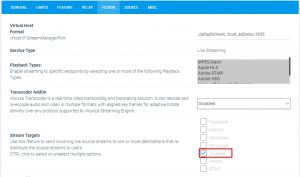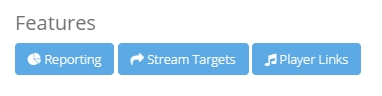It is possible to publish your Live Streaming services to Youtube using our Stream Targets function.
Please note that YouTube Studio must be opened when broadcasting
Youtube Stream Target is available with MediaCP 2.3.0+ using either Wowza Streaming Engine or Flussonic Media Server.
- Enable Youtube Stream Target under the Feature (for Flussonic) or Plugin (for Wowza) configuration tab.

- Save & Restart the service to apply changes
- Open Stream Targets

- Enter a name for your target, select Youtube and then Save Stream Target
- You will need to enter the Server URL and Stream Key from https://www.youtube.com/live_dashboard
- Save Stream Target
- Press Reconnect