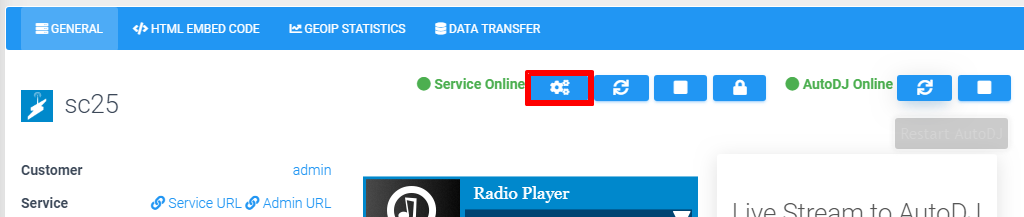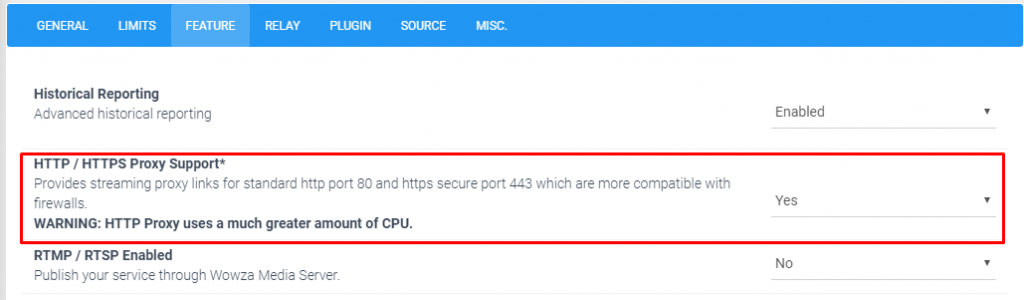MediaCP 2.5 and newer on Linux (only) includes support for native port 80 and 443 stream proxy for Shoutcast and Icecast services only.
Please note that both port 80 and 443 must not be in use on your system or else you will require a dedicated IP address to operate this feature.
After enabling the feature, the MediaCP will automatically update the links provided in the “HTTP Proxy” function.
Port 80 / 443 Proxy uses much more CPU PER LISTENER and the standard shoutcast / icecast ports should be preferred where possible
NOTICE
/root/init enable-http-proxy
/root/init enable-http-proxy --ip=x.x.x.x
- Open the Service Overview and navigate to the Service Configuration page

- Enable the “HTTP / HTTPS Proxy Support” function.

/root/init disable-http-proxy