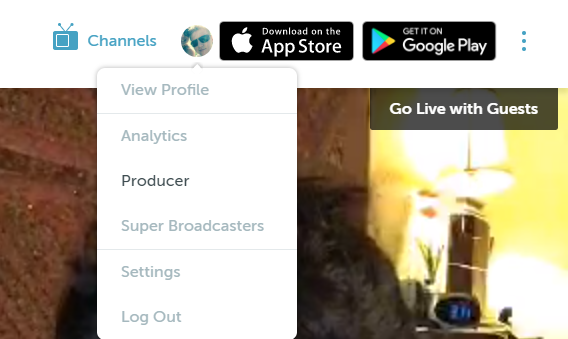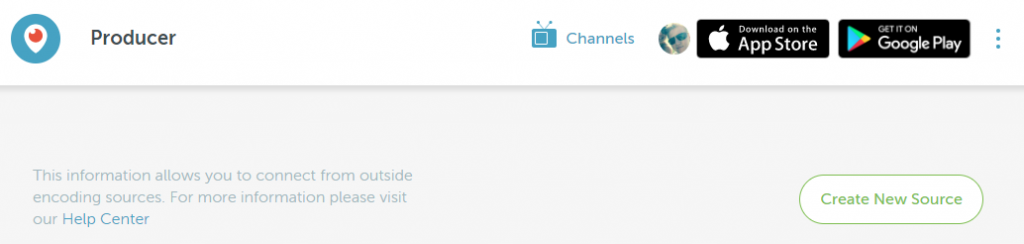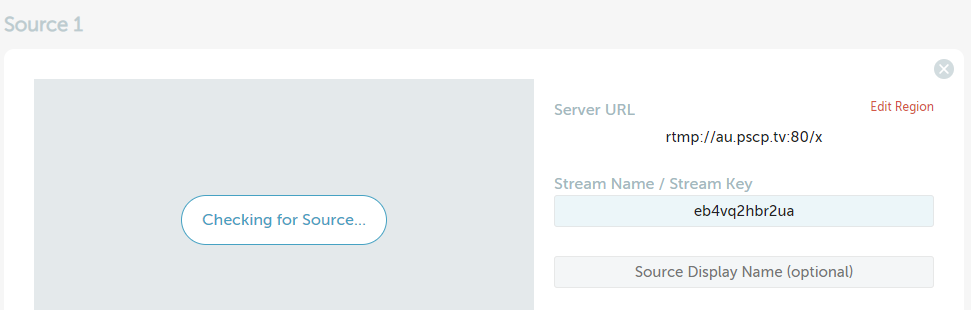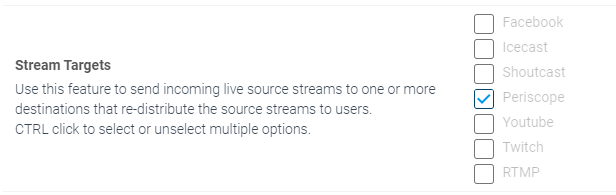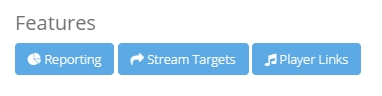It is possible to publish your Live Streaming services to Periscope using our Stream Targets function.
Periscope Stream Target is available with MediaCP 2.3.0+ using either Wowza Streaming Engine or Flussonic Media Server.
Step 1 – Obtain Server URL and Stream Key from Periscope
- Login at https://www.periscope.tv/
- Click on your profile icon in the top right corner and select “Producer” from the drop down menu.

- Click on the “Create New Source” button

- The Server URL and Stream Key will now be displayed.

Step 2 – Enable Periscope Stream Target in MediaCP
- Login to the MediaCP
- Navigate to your Live Streaming or TV Station services Overview page
- Click the Configure button
- Select the “Plugin” tab and click to toggle the Periscope option next to Stream Targets

- Save and restart the service
Step 3- Create Periscope Stream Target
- Click the “Stream Targets” button from the Service Overview

- Press “Create a new stream target” in the top right corner
- Enter a name for your target, select Periscope and then Save Stream Target
- You will need to enter the Server URL and Stream Key from the above steps (https://www.periscope.tv/account/producer)
- Save Stream Target
- Press Reconnect to start the Stream Target